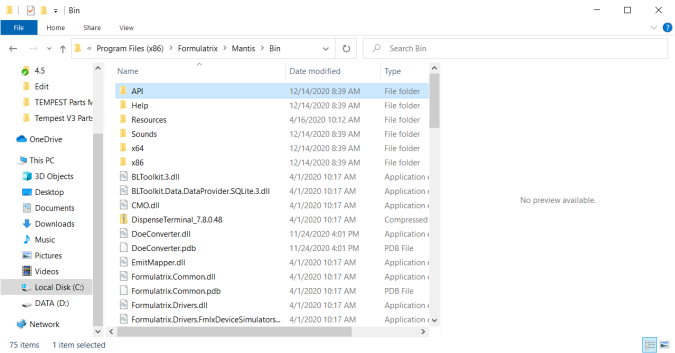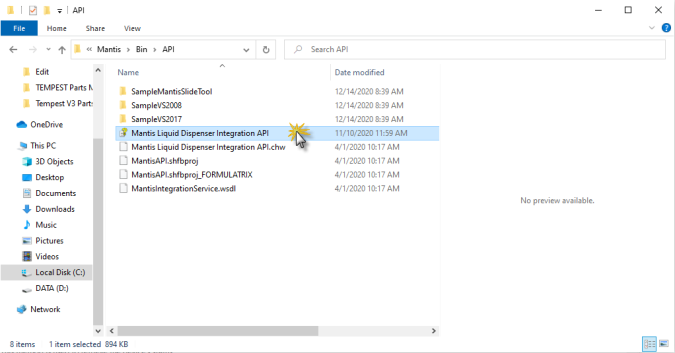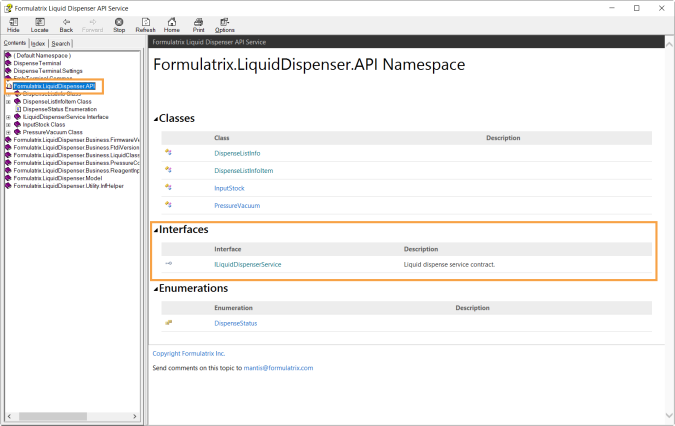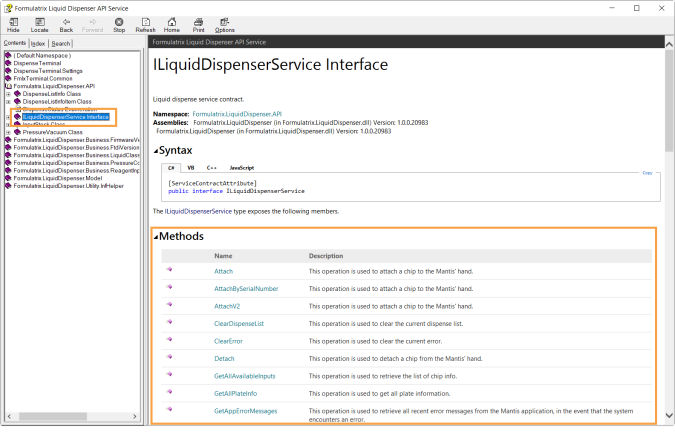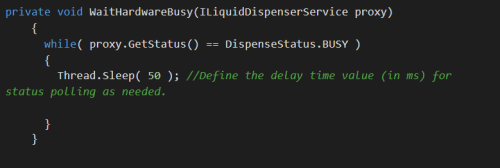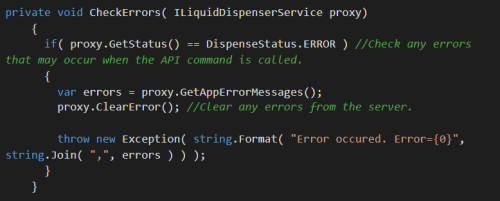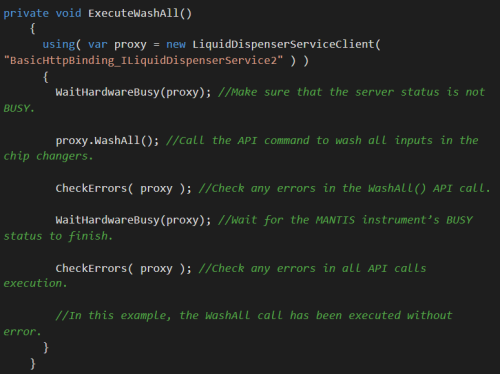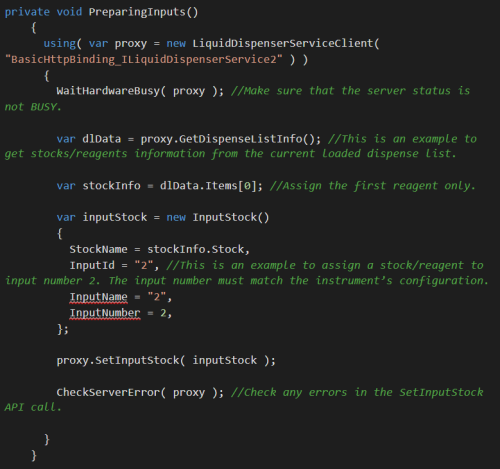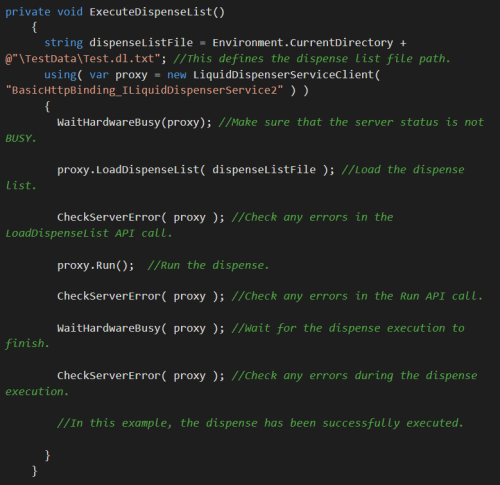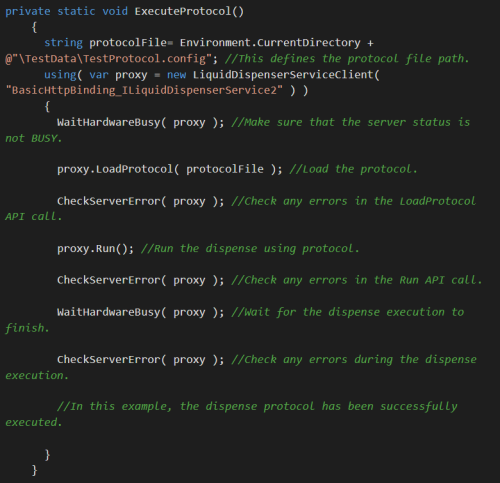Open topic with navigation
Using the API Commands in MANTIS
To access the API service in MANTIS, you will need to open the FORMULATRIX Liquid Dispenser API Service .chm file in your local drive. In this file, you can find a list of API commands that are categorized in Classes, Interfaces, and Enumerations. You can go to each category to see the description of the methods and parameters.
Important: Please be aware that the API integration setup can only be modified by software engineers or authorized IT personnels on your site. Consult with your developers or scientists to set up the instruments’ integration. Contact support@formulatrix.com if you have any questions.
Prerequisites
- You have opened the MANTIS software on your computer.
- You have run the Start Integration Service option from the Tools menu in the MANTIS software.
To access the FORMULATRIX Liquid Dispenser API Service .chm file
-
Go to the MANTIS installation directory and open the API folder. Choose from the following options:
-
If you are running MANTIS from a USB drive, go to USB drive:\Mantis\Bin\API\.
-
If you are running MANTIS from your local drive, go to C:\Program Files (x86)\Formulatrix\Mantis\Bin\API\. Usually, the installed software will be located in C:\ drive.
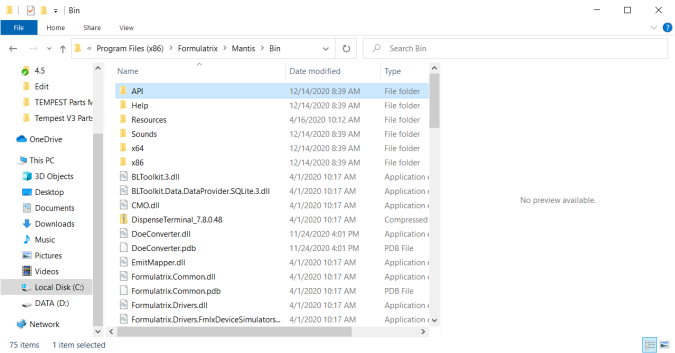
API Folder Location in the Local Drive
-
Then, from the folder, open the Mantis Liquid Dispenser Integration API .chm file.
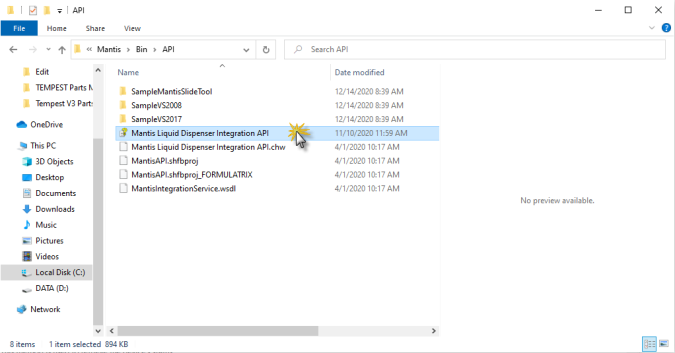
Mantis Liquid Dispenser Integration API .chm File
-
The default landing page will be ( Default Namespace ) Namespace section. Select the FormulatrixLiquidDispenser.API option under the Contents tab.
-
To access the MANTIS dispensing API commands, choose from the following options:
-
Double click the FormulatrixLiquidDispenser.API to expand it, then select ILiquidDispenserService Interface.
-
Click FormulatrixLiquidDispenser.API, and then open ILiquidDispenserService Interface under the Interfaces category.
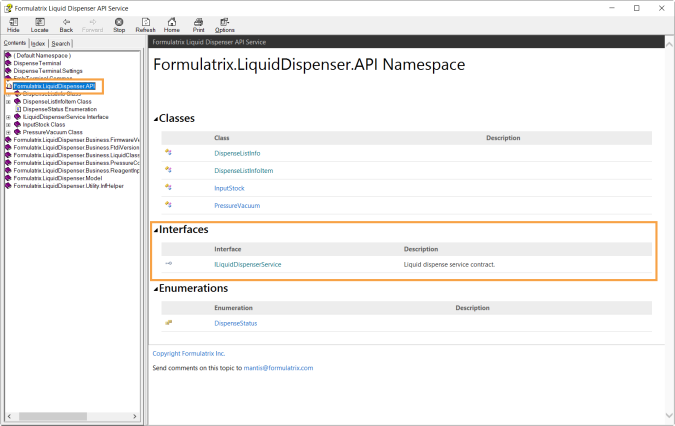
Formulatrix LiquidDispenser.API Option/Namespace
-
In the ILiquidDispenserService Interface, you can find a list of commands under the Methods section that you can use for the dispense process. See the MANTIS API Commands for more information.
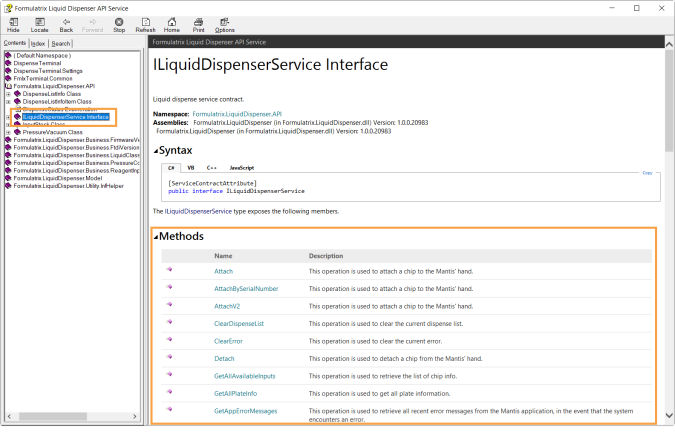
The API Commands under the Methods Section
Note: FORMULATRIX provides a sample code that is written in C# on how to use the API commands in MANTIS. Go to the following location to access the files: VS2017 sample code: {Installation Directory}:\Bin\API\SampleVS2017 or VS2008 sample code: {Installation Directory}:\Bin\API\SampleVS2008.
Best practices on how to use the API commands
Below are some best practices that demonstrate the most efficient way to use the MANTIS API commands, each one is followed by an example:
Note: Text highlighted in Green is the command’s description.
-
Get the status of the current API execution before calling the next commands.
Most of the MANTIS APIs are non-blocking calls, which means that the program will proceed to the next method without waiting for the current method to finish. Call the GetStatus() command to check the API execution status from the client software application. If the API status is BUSY, it is recommended that you wait before calling the next commands. Follow the sample code below to get the status.
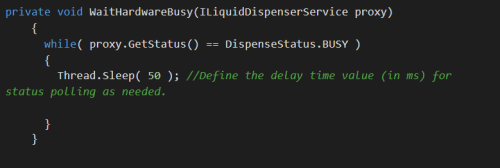
-
Check and clear any errors that may occur after the API execution.
Checking for any possible errors after the latest API call is recommended. If an error occurs, the client software needs to call the ClearError API to get the error’s information and clear it. Follow the sample code below to check and clear errors.
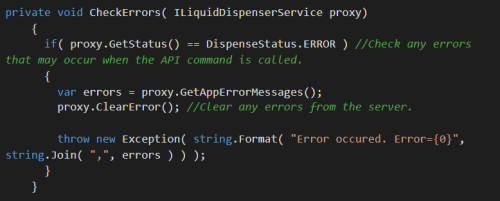
-
Check the MANTIS status and errors before executing a command.
When the errors have been checked and cleared, it is best to always check the MANTIS status before calling the next command. The following sample code describes how to call the WashAll command by initially checking MANTIS status and any errors after the latest API call.
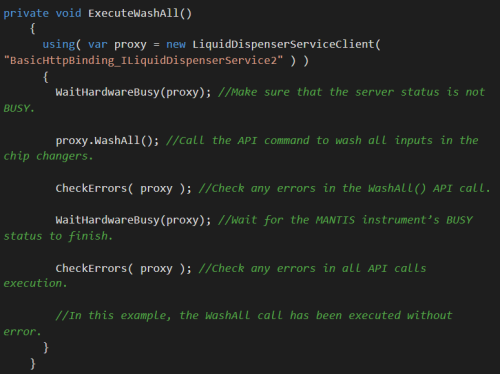
-
Assign reagents to the inputs.
Before executing the dispense, you will need to assign the reagents (stocks) to the inputs by calling the SetInpuStock command. Follow the sample code below to call SetInputStock command.
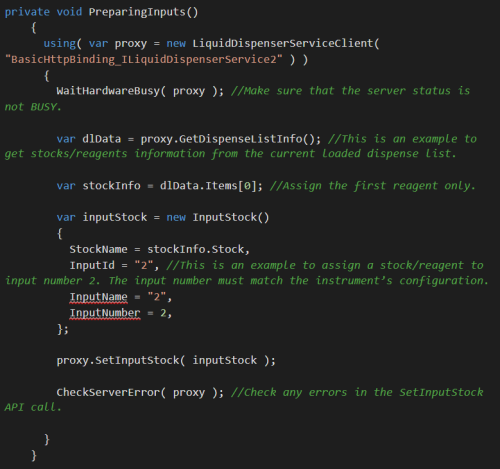
-
Load and run a Dispense List
When the reagents have been assigned to the inputs, you will need to load a dispense list by calling the LoadDispenseList command. Follow the sample code below to load a dispense list.
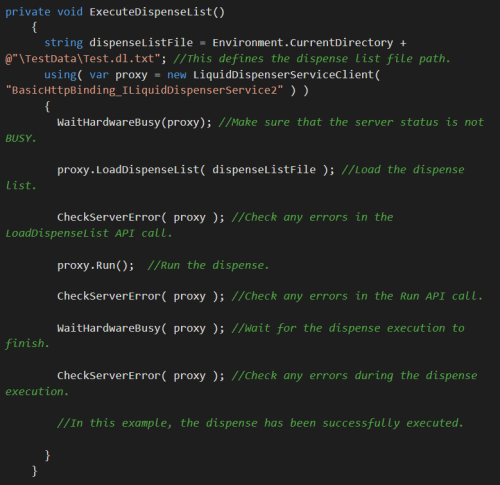
-
Load and run a protocol
You can also load and run a dispense protocol by using LoadProtocol and Run commands by following the sample code below.
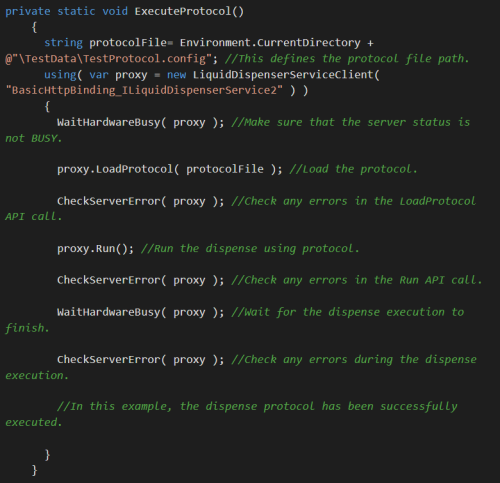
Related Topics
|
|

|
| MAOWH-V47R722
|
|